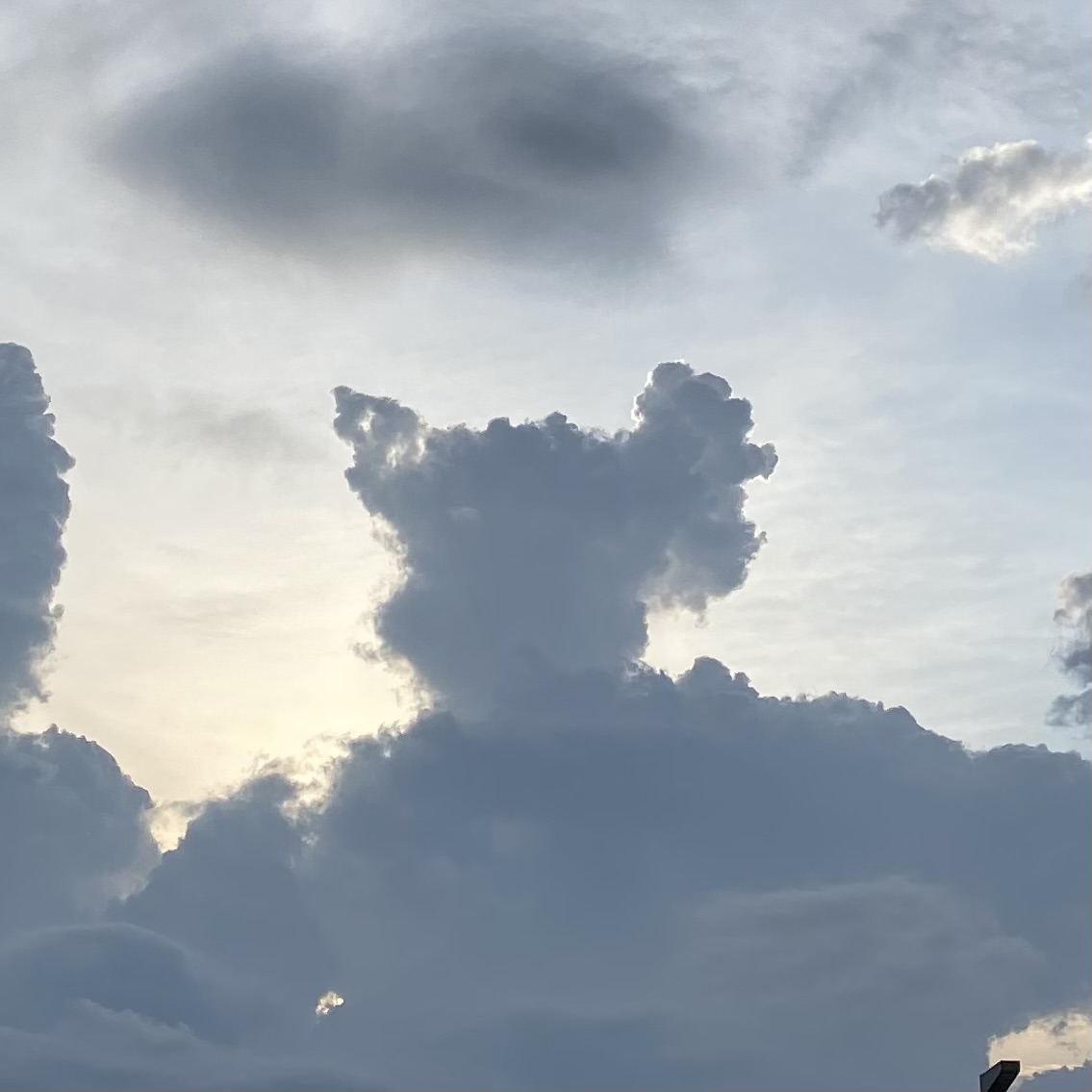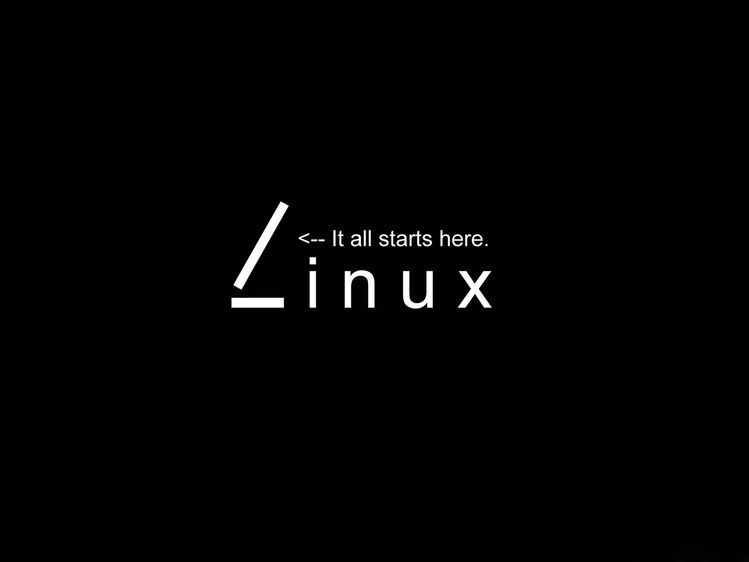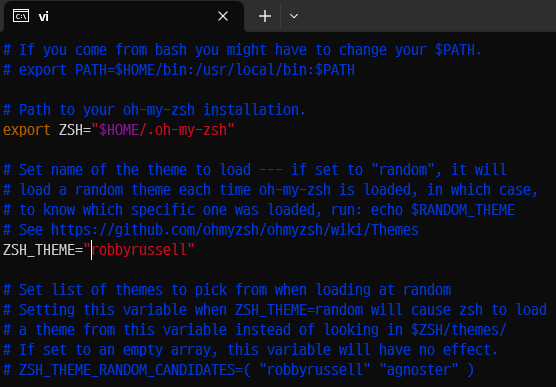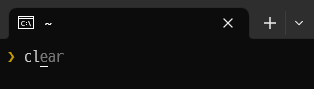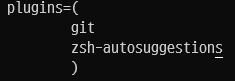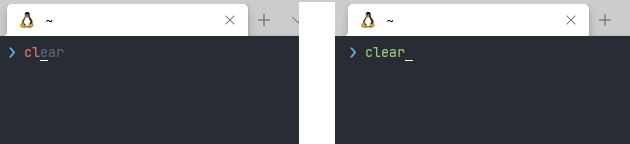테마
저는 agnoster테마를 사용하겠습니다.
해당 테마는 별도의 설치없이 zshrc 문서에서 테마만 수정해주면 됩니다.
아래 명령어로 문서 수정을 해줍니다.
1
vi ~/.zshrc
1
ZSH_THEME="agnoster"
robbyrussell을 agnoster로 변경해주시면 됩니다.
아래 명령어를 입력해주시면 테마가 변경된 걸 확인할 수 있습니다.
1
source ~/.zshrc
멀티라인 설정
1
vi ~/.oh-my-zsh/themes/agnoster.zsh-theme
위 명령어를 사용하고 맨 밑에 아래 코드를 붙여넣기 하시면 멀티라인이 설정됩니다.
1
2
3
4
5
6
7
8
9
10
11
12
13
14
15
16
17
18
19
20
21
22
23
24
25
26
27
prompt_newline() {
if [[ -n $CURRENT_BG ]]; then
echo -n "%{%k%F{$CURRENT_BG}%}$SEGMENT_SEPARATOR
%(?.%F{$CURRENT_BG}.%F{red})❯%f"
else
echo -n "%{%k%}"
fi
echo -n "%{%f%}"
CURRENT_BG=''
}
## Main prompt
build_prompt() {
RETVAL=$?
prompt_status
prompt_virtualenv
prompt_aws
prompt_context
prompt_dir
prompt_git
prompt_bzr
prompt_hg
prompt_newline
prompt_end
}
플러그인
Auto Suggestions
터미널의 입력 history를 기반으로 추천을 해주는 플러그인입니다.
위와 같이 뜰때 오른쪽 방향키를 눌러주면 완성이 됩니다.
- 아래 명령어로 레포지토리 다운로드
1
git clone https://github.com/zsh-users/zsh-autosuggestions ${ZSH_CUSTOM:-~/.oh-my-zsh/custom}/plugins/zsh-autosuggestions
- ~/.zshrc 파일에 plugin 리스트에 zsh-autosuggestions를 추가
Syntax Highlighting
zsh에서 해당 command가 존재하는 명령어인지 색상을 통해 알려줍니다.
- 설치
1
git clone https://github.com/zsh-users/zsh-syntax-highlighting.git ${ZSH_CUSTOM:-~/.oh-my-zsh/custom}/plugins/zsh-syntax-highlighting
- 추가
특정 부분을 수정해야 하는게 아니라 그냥 파일 맨 마지막에 추가만 하면 됨으로 아래 명령어를 사용
1
echo "source ~/.oh-my-zsh/custom/plugins/zsh-syntax-highlighting/zsh-syntax-highlighting.zsh" >> ${HOME}/.zshrc
fzf
터미널에서 빠른 퍼지 파일 검색을 해주는 유틸리티입니다.
1
git clone --depth 1 https://github.com/junegunn/fzf.git ~/.fzf
1
$ .fzf/install
컨트롤 T를 누르고 원하는 파일명을 검색하시면 됩니다.